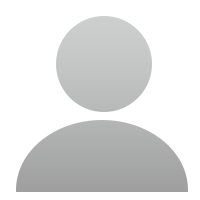58015 Views 82 Replies Latest reply: 2021-09-20 01:17:59
-
WHAT IS THE STEP BY STEP PROCESS ON MAKING A DUPLICATE/BACKUP SD CARD? I TRIED THE COPY AND PASTE FROM THE ORIGINAL 4GB TO A NEW SANDISH 16GB CLASS 10 SD CARD VIA MY PC, BUT WHEN I PUT THE NEW SD CARD IN THE MAXIDAS IT SHOWS STARTUP MENU, JUST NO VEHICLE SELECTIONS IN THE ASIAN, EUROPE, AND USA. NO VEHICLES IN THE INSTALLED PROGRAMS EITHER. I AM AT A COMPLETE LOSS HERE. THE SD CARD DOES SHOW IT TRANSFERRED THE FILES TOO. ANY HELP?
-
Just install blank SD card into your computer, sign in and it will download operating program then just add the cars you want.
That is how it worked for me.
Brad
-
Already tried that. I inserted the new sd card, downloaded the operating program, and I then go into the installed programs and it is still blank. Sd card shows it also took in files too. Thanks for the reply. Just gonna have to wait and see if an autel rep can help out with this one I guess.
-
hi. whenever I have done this, I have either copied the original to desktop, then put new sd card in laptop, but format the card first. ...also make sure the small lock tab on the side of sd card is is in the unlock position. tthen you can either copy from desktop or download again through pc suite.
-
I just created a backup copy today on a new Sandisk Ultra 16GB SD card and it works great.
Here's the steps
1. Go to your PC and create a new folder and label it such as 'Maxidas software112813"
2. Remove your original SD card from the DS708 and insert it either into the supplied card reader or into the PC card reader (if available on your PC)
3. Click on "computer" on your pc to view all drives available. You should see the SD card listed as possible drive "E"
4. Click on drive "E" to open the SD card to view the files. You should see 3 different items in the SD card
5 While holding the "ctrl" key down on your key board, left click on each of the 3 items in the SD card folder. As you select each item, it will appear slightly shaded. After all items have been selected, release the "ctrl" key
6. While holding the curser over any of the 3 selected items, right click (on your mouse) and select "copy" on the drop down selection. (All 3 items will now be selected for copy)
7. Open up the new folder you created in Step 1 (Maxidas software112813) and right click into the open folder. Select "paste from the drop down menu"
8. The files from the original card will now be copied into this new folder. It could take about 25 minutes.
9 After all files have been copied into the new folder, safely remove the original SD card and install the new (larger SD card) into your card reader or PC card reader.
10. Click on "computer" icon to access drives and you should see your new SD card listed as possible drive E
11. Open up the new folder you created previously that contains the older SD card software (Maxidas software112813) and select and copy the 3 items following the same steps as in 5 & 6 above.
12. Open up the new (blank) SD card in computer, drive E, and then right click, select Paste from the dropdown menu. The files will now be loaded to your new SD card in about 30 minutes.
13. After files have been copied to the new SD card, safely remove the SD card from the PC.
14 This new, larger SD card can now be inserted back into the DS708 and used "as is" or updated via the Maxidas website. I do all my updates via WIFI with my maxidas next to the wireless router to ensure strong signal and have never had a problem. My updates today took about 3 hours to complete.
After my updates were completed, I made a new backup SD card using the above steps and and named this folder "Maxidas newupdates as of 112813"
Sorry if my step by step instructions seem trivial. I'm just an old mechanic that was born before the computer days..LOL. I had to get my kids to help me out on this....LOL
I've been using the DS708 professionally in the shop for one year now and it has really orderd a whole new area of work for me in the area of European cars which I have avoided in the past due to lack of a proper scan tool. So far, the DS708 has met my expectations and I hope Autel continues to support it and newer products in the future.
-
I have tried that procedure but, again with no success. I do appreciate that step by step and for your time in getting exact details. I should point out one thing as I am not sure if this is a reason why I am having so much trouble but, when I have the original sd card in my computer and I open the sd card files, under AUTORUN when I try and click on it to open it up it shows a message that reads, 'autorun.exe is not a valid Win32 application'. I looked this up on the internet and it says that my sd card might be corrupted or about to fail. I am not sure if this happens to everyone's original sd card, so again it might be my original sd is just unable to produce a duplicate.
-
Don't "click" on any files to open them (That might be the problem)
Just select them as I have described in my procedure. There should be 3 items shown on the original SD card.
-
Thanks for the old mechanic detailed descriptions.In most cases ,copying all files in the old card to the new card can work. But if unfortunately, it doesn't work in your case. Just update the system file thru PC SUIT in your PC, get the authorization from our server. Then the rest will work.
-
How do I get a copy of the original SD files. I updated mine but lost the Spanish language capability for some odd reason. You would think that updating software would not change your language. Please Help, This user no English.
- Related links
-
 Top users
Top users
-
 Online users
Online users
-
 Search Communities
Search Communities